Getting Started
Zoom Phone is a cloud phone system that allows you to use your computer, desk phone, or mobile phone for unlimited domestic calls, SMS messaging, voicemail transcription, call recording, and more.
CLC will be migrating the current phone system to Zoom phone on June 28, 2023. After that date, Cisco phones will no longer be functional.
As part of this migration, you will be able to:
- Retain your existing CLC phone number
- Make/receive phone calls anywhere using a computer/smartphone and the Zoom client software
- Send/receive SMS text messages using your CLC phone number
Getting Start with Zoom Phone Quick Guide – Zoom Support
What’s the difference between softphone and a desk phone?
“Softphone” refers to your Zoom software application. It allows you to use your phone on your computer or smart devices. You’ll automatically get access to this. You can choose to have a traditional desk phone in addition to the softphone, with similar features to your old desk phone but a new look.
Note: To receive calls on a soft phone or mobile phone, you must be logged in to Zoom.
Whether you use a softphone, desk phone, or combination of both, you will log in to the Zoom web portal to change your settings, such as voicemail greeting and call handling.
Log in to your Zoom account in the web portal to change your Zoom Phone Settings
You can customize your voicemail, greeting, and hold music. Refer to Customizing audio greetings and hold music – Zoom Support
Set how your calls are routed during business, closed, and holiday hours. Refer to Customizing call handling settings – Zoom Support
Zoom Desktop Client (Softphone)
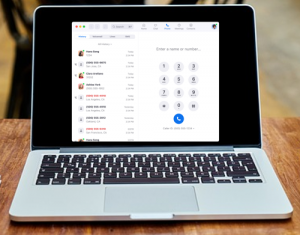
How to: Log in to Zoom desktop application
- Click Sign In with SSO.
- Enter “minnstate” for your company domain.
Click Continue.
You will be redirected to your single sign-on provider to sign in with your StarID and StarID password. After signing in, you will be redirected back to the Zoom Desktop Client.
Zoom Support: Making and Receiving Calls on desktop (softphone) and mobile phone
Zoom Support: Using in-call controls
Transferring calls – Zoom Support
Desk Phone (YeaLink)

Quick start guide for Yealink T4/T5 series – Zoom Support
Customizing line keys and positions settings – Zoom Support
Resources
Zoom Phone System Support – Zoom Support
Download a copy of the Quick Reference Guide (for softphone)
If you missed the June, 2023 training dates, recordings are available in the Training Center in SharePoint.

