How do I get notifications about announcements my instructors post in D2L?
- Log into D2L.
- Click your name near the top-right and select Notifications from the drop-down.
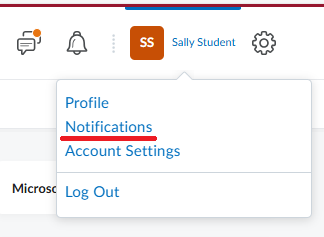
- 3. Under Contact Methods, select the email address you would like notifications sent to. We recommend using your CLC email but set it to an email you check regularly. To change your email address, select Change your email settings.
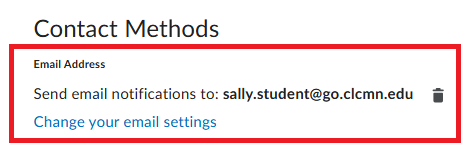
- 4. Under Summary of Activity, select the frequency for which you would like to receive email notifications of activity in Brightspace.
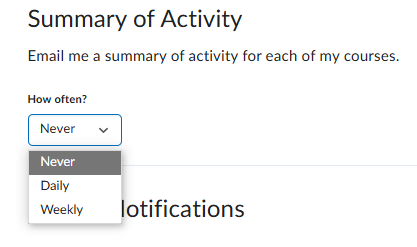
- 5. Under Instant Notifications, you can select which elements of the course you would like to be notified about. We recommend including Announcements as one of your selections.
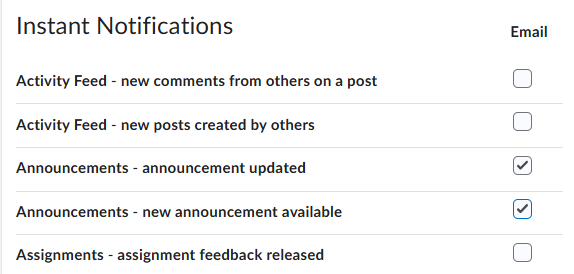
- 6. Scroll to the bottom of the page to customize your notifications. Consider selecting the Allow future courses to send me notifications. This will apply the settings you previously established to your future courses.
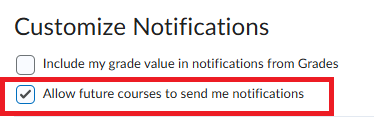
- 7. Click Manage my course exclusions if there are courses you would not like to notifications for.
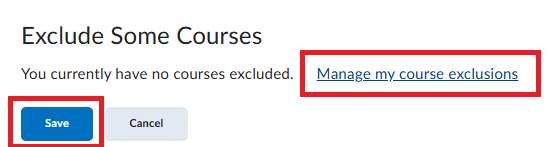
- 8. Click Save when you are finished.
