17
May
Outlook – Scheduling a meeting / busy search
You can usually set up a meeting invitation using the default new event page, but sometimes you’ll need help to coordinate multiple schedules and do a busy search. This How To shows you how to use the Outlook scheduling assistant to schedule meetings with multiple people.
Log into Office 365
- Username: <yourstarid>@clcmn.edu (Faculty/Staff) or <yourstarid>@go.mnscu.edu (Students)
- Password: your starID password
Click calendar at the top of the Outlook Web portal
Click New event
Enter the information
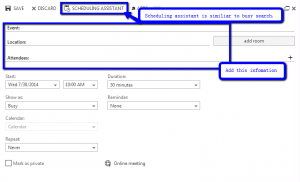
To do a busy search, click the scheduling assistant. This will give you a list of the attendees calendars.
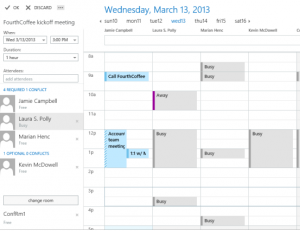
When you are done in the scheduling assistant click OK
When you’ve finished, click send to send the invitation or discard to cancel all your changes.
