Download Office to Your Personal Computer
CLC Students and employees are eligible to receive a free download of Microsoft Office to install on personally-owned computers. The software will remain active as long as you are a enrolled student or employed at CLC. Soon after you leave employment or stop enrolling in classes, the software will de-active and you will no longer be able to use Office.
Before attempting to download and install, here are some things to check:
- If using a laptop computer, make sure it is plugged in and fully charged.
- Your computer has all current updates installed
- You have time to download and install the software without interruption. (Depending on Internet speed, installation can take up to 30 minutes)
Lets get started!
Step 1: Log into Office 365 https://login.microsoftonline.com 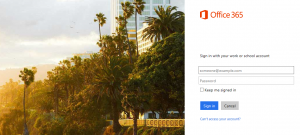
Username: <yourstarid>@minnstate.edu (Faculty/Staff) or <yourstarid>@go.minnstate.edu (Students)
Password: Your StarID password
Step 2: Click Sign in
Step 3: On the top menu bar, click on Install and more.
Step 4: In the dropdown menu, select Install Microsoft 365 apps.
Step 5: Select the Install Office button.
