PaperCut Web Print Instructions
PaperCut Web Printing is a feature that allows you to upload and print PDF and Microsoft Office documents using any laptop or other mobile device. All you need is a device with a web browser, and a connection to the CLC wireless network.
All print jobs submitted through Web Print are automatically charged as appropriate. If you are a student, the cost will be deducted from your student print balance. If you are faculty/staff, the cost will be charged to department budget.
(Click on screen shots below for a larger view)
To access Web Print, first point your browser to: https://papercut.clcmn.edu:9192 you should see the following login screen:
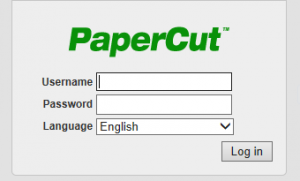
After logging in, you should see the following summary screen. Select Web Print on the left menu
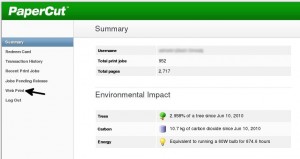
Next, click on “Submit A Job” on the following screen:
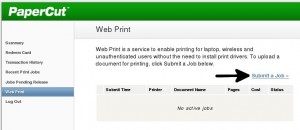
Next, select the printer you want to print to, and click the button in the lower right
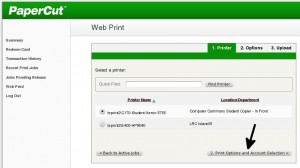
Next, specify the number of copies and click the button in the lower right
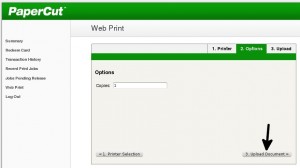
Next, click the browse button, and select the document you want to upload and print. Then, click the button in the lower right
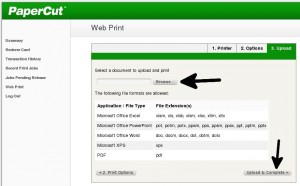
In a few seconds, your document should print on the printer you specified.
